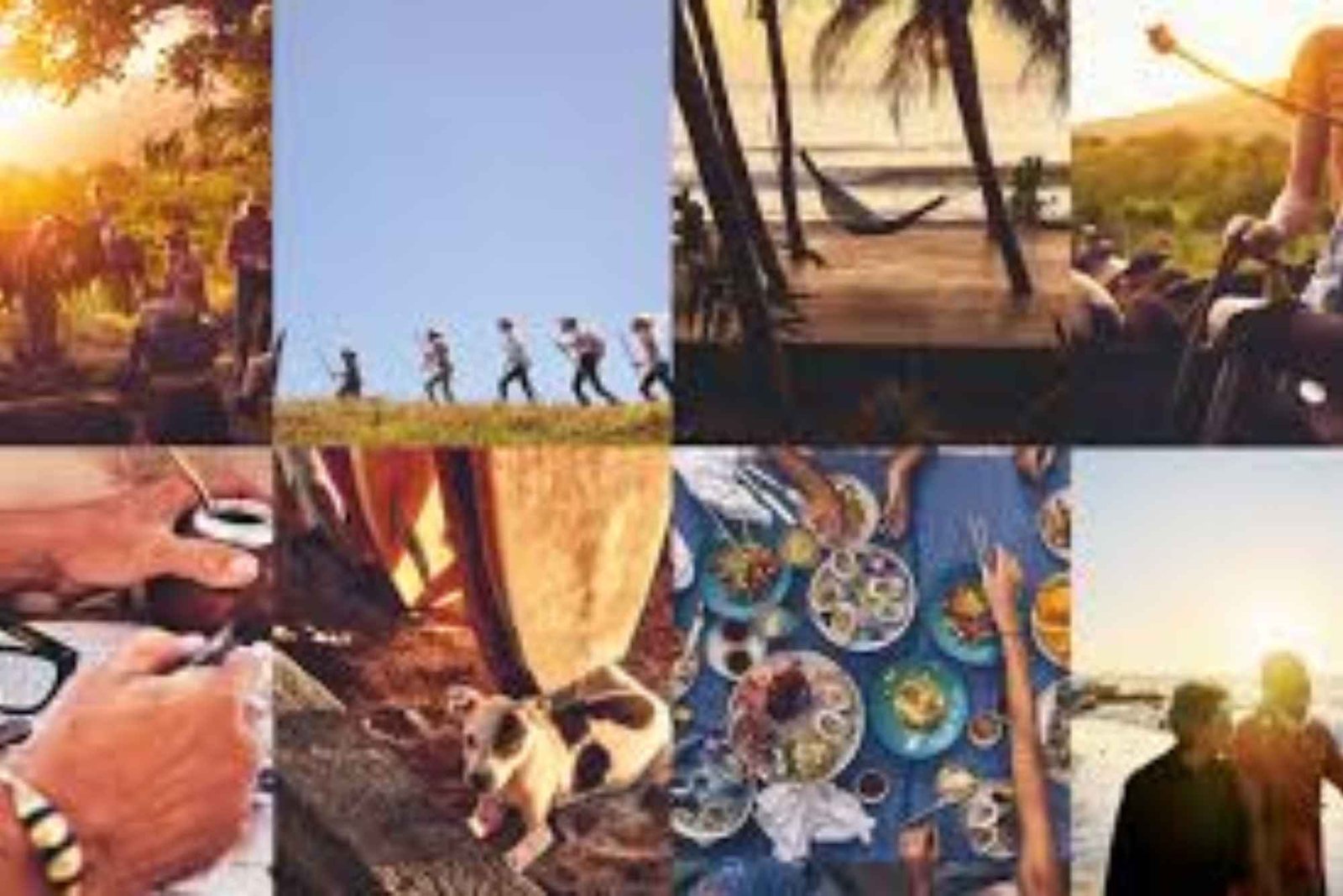If you’ve ever juggled multiple client requests, team availability, deadlines, and follow-ups—all while trying to keep communication seamless—you already know how essential structured work assignment is in any business. That’s where CRM tools shine, particularly when you start merging their capabilities with project management strategies. In this article, I’ll break down how to assign work via CRM tools, how CRM and project management go hand-in-hand, and why using them together can transform the way your team collaborates and delivers results.
Understanding CRM Tools Beyond Sales
CRM—or Customer Relationship Management—is traditionally viewed as a sales and customer service tool. That’s true, but modern CRM software has evolved far beyond simple lead tracking. Now, tools like HubSpot, Zoho, Monday.com, Salesforce, and ClickUp blend CRM functionality with robust project and task management features.
This means you can not only track customer interactions but also assign work, monitor deadlines, manage files, and set task dependencies—all in one ecosystem. It becomes the nerve center for both customer communications and internal task execution. And once you start using CRM tools to assign work, you realize how much time, confusion, and miscommunication they save.
Why Assigning Work via CRM Makes Sense
Let’s start with the basics: assigning work manually—through email threads, spreadsheets, or group chats—can create silos. There’s no centralized visibility into what each team member is working on, who’s responsible for what, or when tasks are due. Important tasks fall through the cracks. Bottlenecks form. Projects stall.
Using a CRM tool that integrates project management workflows solves these issues by giving everyone a shared dashboard. You can assign a task to a specific team member, set a due date, connect it to a client or opportunity, and even automate follow-ups or reminders. From a manager’s perspective, this isn’t just convenience—it’s control, clarity, and consistency.
I’ve worked with marketing teams, software developers, and logistics coordinators who’ve all said the same thing: once they made work assignment part of their CRM routine, productivity improved and stress levels dropped.
How to Assign Work via CRM: A Step-by-Step Flow
Let’s walk through a typical work assignment scenario inside a CRM platform that supports project management. The specifics might vary depending on the software, but the flow remains largely the same.
1. Define the Task in Context
Before assigning any work, the first step is creating the task in the context of a broader project or client interaction. For example, if you’ve just secured a new website development project for a client, your CRM entry for the client might include all the related deals, notes, emails, and now—a task list for execution.
Here, you create a task like “Develop homepage wireframe” and link it directly to the project or deal in the CRM. This gives the task relevance and traceability.
2. Assign the Right Team Member
Once the task is created, you assign it to a team member based on their role, expertise, and availability. Good CRM tools let you view workload distribution, so you don’t overload someone who’s already swamped. You can also tag teammates, leave notes, or @mention them for clarity.
In a real-world case, I’ve seen sales managers assign follow-up calls directly within a CRM as part of a post-demo sequence. By tagging the task to the sales rep, connecting it to the deal stage, and setting the due date, they make sure the task is visible, prioritized, and tracked.
3. Add Relevant Files, Notes, or Links
Assigning work isn’t just about handing over a task—it’s about setting your team up for success. CRM platforms often let you attach documents, add links to Google Drive folders, insert screenshots, or even integrate with Slack or Zoom. This creates a single source of truth.
When a team member opens their assigned task, everything they need is right there. This is especially useful when combining CRM and project management functions. Imagine assigning a designer a brochure update; instead of hunting for the latest brand guidelines in their inbox, they see it attached to the task in the CRM.
4. Set Reminders and Automations
One of the underrated strengths of CRM tools is automation. You can set rules like: if a task isn’t completed by the due date, send a reminder email. Or if a task is marked complete, automatically notify the next person in the workflow. This reduces micro-management and keeps things flowing.
In one of my client projects, we set up automation to alert the QA team once the development task was completed. That way, the testing team didn’t have to wait for someone to ping them—it was built into the workflow.
5. Monitor Progress with Dashboards
Assigning work is just the beginning. Monitoring progress is where CRM truly starts blending with project management. Dashboards allow managers to see what’s in progress, what’s overdue, and what’s been completed. Many CRMs offer Kanban views, Gantt charts, and progress bars so you can visualize the workload.
The ability to click on any project or client and see which tasks are assigned, to whom, and at what stage they’re in—without having to ask for status updates—is a productivity game-changer. It makes status meetings shorter and more strategic.
CRM and Project Management: A Perfect Match
You might ask, why not use separate tools for CRM and project management? That’s a fair question. Tools like Trello, Asana, or Jira are purpose-built for project management. But integrating these tools with CRM platforms—or using a hybrid solution like ClickUp or Monday.com—lets you close the loop between customer-facing and internal work.
When sales, support, and delivery teams work in silos, miscommunication is inevitable. A CRM that supports project management bridges that gap. A sales rep can mark a deal as “Closed – Won,” and it instantly triggers a task list for the implementation team. Everything is documented, traceable, and connected to the original customer interaction.
In my own experience, this has prevented countless handoff issues between departments. It ensures the customer experience remains smooth, and the internal team stays aligned.
Best Practices for Assigning Work via CRM
From years of implementing CRM systems for businesses, here are a few practical insights to make your workflow more effective:
-
Keep task titles action-oriented so it’s clear what needs to be done. Instead of “Homepage,” write “Design homepage layout for Client A.”
-
Always link tasks to deals, contacts, or projects. This creates context, avoids duplicate work, and improves reporting.
-
Use status tags like ‘In Review,’ ‘Blocked,’ or ‘Ready for Handoff’ to give clarity on task progress without needing a separate message.
-
Set realistic deadlines. Over-ambitious timelines lead to missed SLAs and team burnout. Factor in buffer time and other commitments.
-
Regularly review dashboards. This allows you to identify bottlenecks, redistribute work, or tweak timelines before they become problems.
Wrapping Up: CRM Is Not Just for Sales—It’s for Workflow
If you’ve been using a CRM only for logging contacts or tracking deals, you’re barely scratching the surface. Assigning work through CRM tools opens up a world of possibilities for teams that want visibility, accountability, and agility.
And when you pair CRM and project management together in one platform, you eliminate the gaps that often lead to delays, confusion, or duplicated work. It makes your entire team feel more connected, your clients better served, and your projects more efficient.
So whether you’re onboarding a new client, coordinating a product launch, or managing a content calendar—try assigning your next task through your CRM. You might be surprised just how much smoother everything runs.
If you’d like personalized advice on selecting the right CRM tool that integrates project management features, feel free to reach out. I’ve tested and configured dozens and would be happy to share recommendations based on your team’s size and workflow.